If you are a person on the internet, you may have heard of the newly redesigned Gmail.
Today, Google unveiled one of the biggest Gmail updates in the service's history. There's a new Confidential Mode, the ability to set expiration dates and passcodes for emails, and other advanced security features.
SEE ALSO:Google's big Gmail update makes your inbox smarter and more secureNot all of the features are here yet (confidential mode is rolling out in "the coming weeks"), but upgrading now will give you a fresh new interface to play with while you wait. Follow these steps to upgrade your personal email right now.
To get the ball rolling, head over to the Settings cog. "Try the new Gmail" will be the first option.
 Here's how you switch to the new Gmail.Credit: screenshot: monica chin/gmail
Here's how you switch to the new Gmail.Credit: screenshot: monica chin/gmailOnce you click it, your email will take a few seconds to refresh -- but the new "Welcome to Gmail" is nifty, and will help you pass the time.
You'll then be prompted to "choose a view."
 The prompt to choose a new Gmail view.Credit: screenshot: monica chin/mashable
The prompt to choose a new Gmail view.Credit: screenshot: monica chin/mashable"Default" view maximizes the information per message. You'll see icons below each message, for example, denoting each email's attachments, including names and file formats. It's good for those who want to skim their emails and pick out the right one in a hurry.
 The new Gmail in Default mode.Credit: screenshot: monica chin/gmail
The new Gmail in Default mode.Credit: screenshot: monica chin/gmail"Comfortable" shows more emails per page, with the paperclip icon next to the ones that have attachments. Your tabs will be identical to those in Default mode.
 The new Gmail in Comfortable mode.Credit: screenshot: monica chin/gmail
The new Gmail in Comfortable mode.Credit: screenshot: monica chin/gmail"Compact" mode fits even more emails per page, without much of a preview. It's a good option for those with millions of emails who don't want to click through dozens of pages.
Compact mode also doesn't give you a preview of your tabs (for example, what's in your promotion tab).
 The new Gmail in Compact mode.Credit: screenshot: monica chin/gmail
The new Gmail in Compact mode.Credit: screenshot: monica chin/gmailDid you choose wrong? Don't worry, you can change your display density easily. Just head on back to the cog and select "Display density." Then, you'll be given the same prompt again. So feel free to experiment before choosing the mode that's right for you.
 Credit: screenshot: monica chin/gmail
Credit: screenshot: monica chin/gmailIf you get tired of the new layout, don't worry. You can go back to the old design for now, though Google will remove this option at some point, if Google Calendar is anything to go by. Head on back over to the Settings cog. "Go back to the classic Gmail" will be the first option.
 Credit: screenshot: monica chin/gmail
Credit: screenshot: monica chin/gmailNone of this applies to your work email in G Suite, unfortunately. Your administrator will need to opt into the redesign through the Google Admin console to give you access. So take that up with them.
TopicsGoogle
(责任编辑:探索)
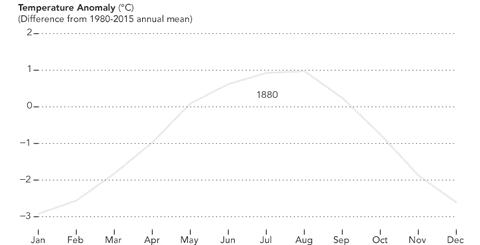 Visualizing July's astounding global temperature records
Visualizing July's astounding global temperature records Twitter aka X changes ad labels, makes promoted tweets less obvious
Twitter aka X changes ad labels, makes promoted tweets less obvious Snapchat's My AI story was just a creepy glitch
Snapchat's My AI story was just a creepy glitch Twitter/X advertisers can avoid toxic tweets, says Elon Musk. Why can't users?
Twitter/X advertisers can avoid toxic tweets, says Elon Musk. Why can't users? This weird squid looks like it has googly eyes, guys
This weird squid looks like it has googly eyes, guysWe asked linguists if Donald Trump speaks like that on purpose
 Donald Trump may do a good "drunk uncle at Thanksgiving" impersonation at his rallies, but amid all
...[详细]
Donald Trump may do a good "drunk uncle at Thanksgiving" impersonation at his rallies, but amid all
...[详细]Catch nearly 100 Prime Day deals that are still live
 UPDATE: Jul. 14, 2023, 2:30 p.m. EDT This post has been updated to reflect the latest prices on item
...[详细]
UPDATE: Jul. 14, 2023, 2:30 p.m. EDT This post has been updated to reflect the latest prices on item
...[详细]Wordle today: Here's the answer and hints for July 22
 Can't get enough of Wordle? Try Mashable's free version nowIt's Barbenheimer Saturday and in highly
...[详细]
Can't get enough of Wordle? Try Mashable's free version nowIt's Barbenheimer Saturday and in highly
...[详细]Wordle today: Here's the answer and hints for June 27
 Can't get enough of Wordle? Try Mashable's free version nowStuck on today's Wordle? It happens! As a
...[详细]
Can't get enough of Wordle? Try Mashable's free version nowStuck on today's Wordle? It happens! As a
...[详细]Watch MTV's Video Music Awards 2016 livestream
 It's MTV Video Music Awards night. Are you ready?Kanye's going to be there, and he's going to say th
...[详细]
It's MTV Video Music Awards night. Are you ready?Kanye's going to be there, and he's going to say th
...[详细]5 fanfiction sites that aren't Archive of Our Own
 Archive of Our Own (AO3), a popular fan fiction website, is down. And people are distressed. The sit
...[详细]
Archive of Our Own (AO3), a popular fan fiction website, is down. And people are distressed. The sit
...[详细]ElonJet, the banned Twitter bot that tracked Elon Musk's jet, is now on Threads
 ElonJet is now on Threads, so you can once again track Twitter CEO Elon Musk's private jet in real t
...[详细]
ElonJet is now on Threads, so you can once again track Twitter CEO Elon Musk's private jet in real t
...[详细]Wordle today: Here's the answer and hints for July 7
 Can't get enough of Wordle? Try Mashable's free version nowIt's finally Friday, bringing with it a f
...[详细]
Can't get enough of Wordle? Try Mashable's free version nowIt's finally Friday, bringing with it a f
...[详细]Darth Vader is back. Why do we still care?
 They saved the best for last in the first official trailer for Rogue One: A Star Wars Story, release
...[详细]
They saved the best for last in the first official trailer for Rogue One: A Star Wars Story, release
...[详细]5 fanfiction sites that aren't Archive of Our Own
 Archive of Our Own (AO3), a popular fan fiction website, is down. And people are distressed. The sit
...[详细]
Archive of Our Own (AO3), a popular fan fiction website, is down. And people are distressed. The sit
...[详细]The five guys who climbed Australia's highest mountain, in swimwear

Wordle today: Here's the answer and hints for August 20
